If you intend to root your Android phone or if you want to install a custom ROM or firmware on your Android phone, then you must take a full backup of your Android phone in case something goes wrong.
Even if you don’t want to root or flash the ROM on your Android phone, its still a great idea to backup all the data on your Android phone from time to time. It will come handy in case you loose all the data because your phone is stolen or corrupted due to some hardware or software issue.
Currently there is no native or official feature available for Android backup. So you must rely on third party Android apps for backup. The procedure to take a full backup of your Android phone is different for rooted and non-rooted phones.
How To Backup an Android Phone (Not Rooted)
If you have not rooted your Android phone then you can use different Android apps to backup different things like SMS messages, call logs, contacts, media files etc OR you can use Android apps that backup all this stuff together. Here’s the list.
• Mobile Backup II: This app creates a backup of your phone’s calendar, contact details, sms messages and call logs and saves it in the root directory of the SD card. This Android backup app also lets you restore any previously backed up data.

• APN Backup and Restore: As you probably already know, APN settings are the settings stored on your phone to connect to internet.
For many Android phones, its difficult to get correct APN settings. So if you already have it, its probably a good idea to create a backup of it in case you loose it. The ‘APN Backup and Restore’ app does just that. It creates a backup of the APN settings of your phone and stores it in the APNBackupRestore folder in the SD card. You can restore the APN settings from the same location.

Update: With Android 4+ its now impossible for third party apps to access the APN settings of the phone. So if you want to use this app to backup the APN settings of your phone, you will need to make ‘APN Backup and Restore’ app a system app using Titanium Backup app on a rooted Android phone.
• SMS Backup and Restore: This app lets you create a backup of selected SMS messages and saves the backup in the SD card. Read the full review of SMS backup and Restore app for details.
• MyBackup Pro: Its probably one of the best and most comprehensive Android backup app available for unrooted Android phones (though it works on rooted Android phones also). It lets you selectively backup all the apps and the data on your Android phone and lets you save it on your SD card on an online server. You can restore a previous backup as easily as you created it.
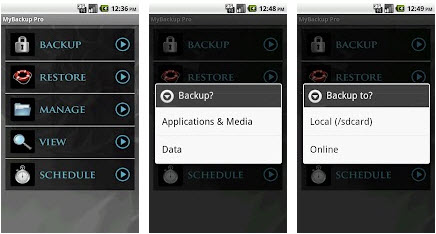
• Backup Master: This Android backup app is even more powerful than MyBackup Pro. You can use this app to backup sms messages, mms, call logs, system settings, APN settings and Android apps in a single click. It saves the backup in the SD card in a folder names BackupEverything.
• Manual Backup of Android Phone: You can also backup some of the data on your Android phone manually. Just connect it to your computer and backup (save) all the files you want on your computer.
How To Backup a Rooted Android Phone
If you have already rooted your Android phone than its relatively easy to create a full backup of your phone. Since you have rooted the phone, its highly likely that you already have a custom recovery, like ClockworkMod Recovery, installed on your phone. You can simply boot into the recovery mode and create a NANDroid backup of your phone to the SD card of your phone from ‘Backup and Restore > Backup’.
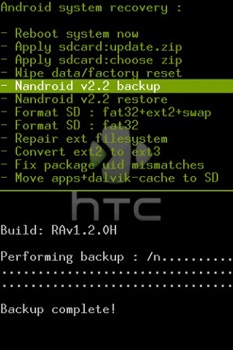
If you are taking the backup of your Android phone because you want to install a custom firmware on your Android phone, then its highly recommended to copy the NANDroid backup from the SD card to your computer for extra safety.
In future, you can easily restore the Nandroid backup by again booting into the recovery mode and then using the backup file in ‘Backup and Restore > Restore’.
If you don’t want to use a custom recovery solution, then you can use the Titanium Backup app. Its considered to be the most powerful Android backup app available in the market today. Note that this app is very powerful and it lets you access and modify even the Android system files on your phone. So, read the documentation twice and make sure you know what you are doing before using this app.
That’s all you need to know to take partial selected backup or full backup of your Android phone. Just use the apps mentioned in this article to rest assured that your data and details are safe. We will update Android backup guide as the new Android versions are released. So, don’t forget to subscribe to Zoopable to stay updated.
